Tutorials
Fixing Low Memory Issues in Just Cause 3 [Guide]
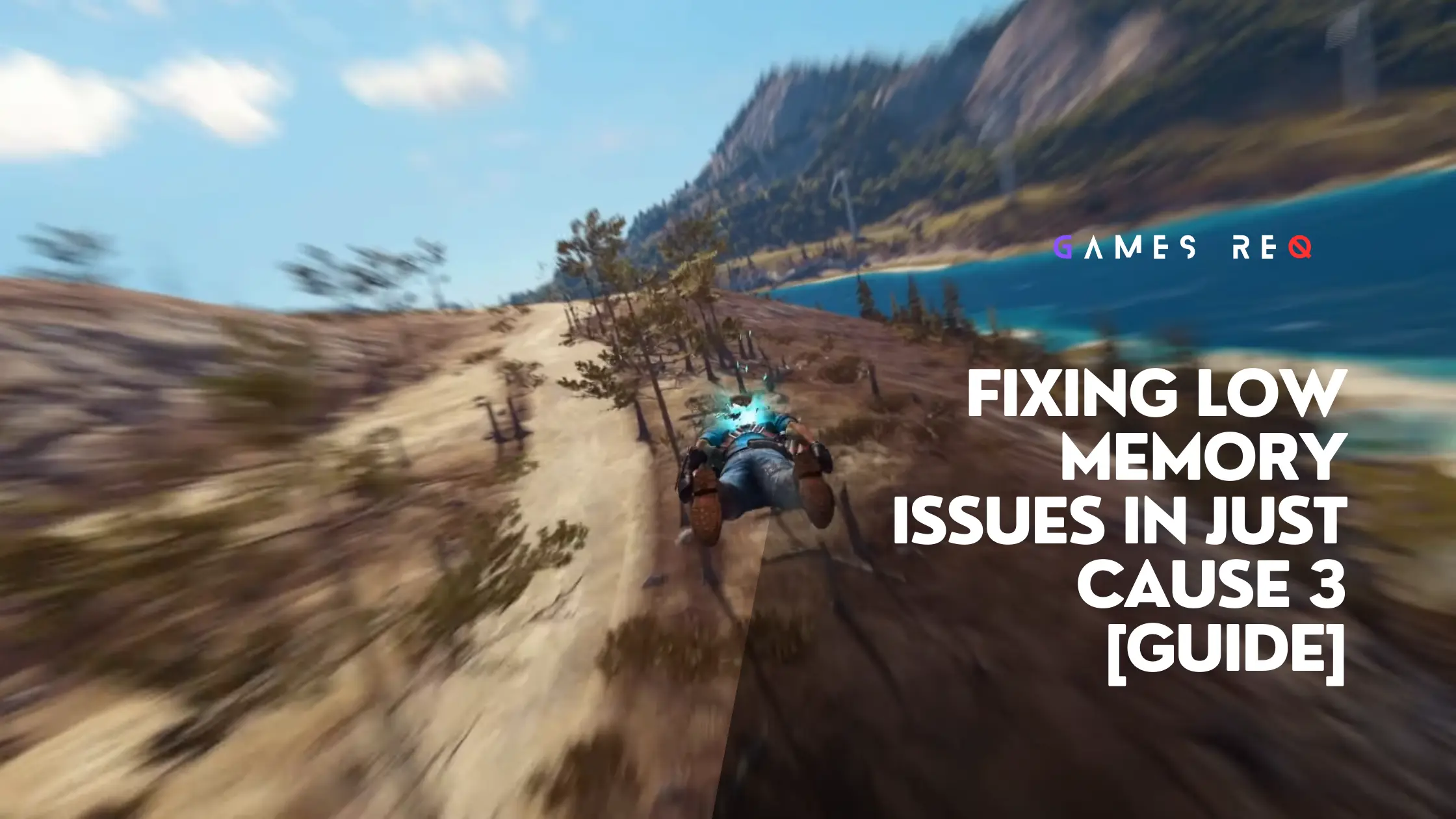
Having low memory errors in Just Cause 3 can be frustrating, but there are several ways to potentially fix these problems and improve your gaming experience.
Key Takeaways:
- Low memory errors are common in Just Cause 3, even if you meet the minimum system requirements.
- Causes include insufficient RAM, memory leaks, too many background processes, and outdated graphics drivers.
- Solutions involve closing other programs, updating drivers, tweaking in-game settings, upgrading hardware, and using third-party tools.
- Changing to borderless window mode, reducing graphics settings, and disabling motion blur may help.
- Cleaning up hard drive space, disabling startup programs, and scanning for malware can also improve performance.
- As a last resort, upgrading to 16GB of RAM or more may be required if other fixes don’t work.
What Causes Low Memory Errors in Just Cause 3?
Just Cause 3 is well known to be a major memory hog. It typically uses over 6GB of RAM during gameplay due to large open-world environments and advanced physics.
Even if you meet the minimum 8GB RAM requirement, you may encounter low memory warnings and performance issues. This is often worse after long gaming sessions as memory leaks accumulate.
Insufficient RAM is one of the most common triggers for low-memory errors. But other factors can also contribute, like:
- Too many background programs running – Antivirus, web browsers, RGB software etc. These clog up RAM and CPU cycles needed for smooth gameplay.
- Outdated graphics drivers – Nvidia and AMD regularly update drivers to improve stability and optimization in the latest games. Old drivers can cause crashes and memory problems.
- Hardware bottlenecks – An outdated CPU or low VRAM graphics card can bottleneck performance, leading to hitches and freezes.
- Game bugs and glitches – Certain missions or gameplay sequences may have memory leaks or optimization issues.
- Damaged game files – Corrupted installs or missing DLL files can lead to crashes on startup or during gameplay.
- Windows issues – A cluttered hard drive, faulty update or corrupted system file can all negatively impact gaming performance.
- Overheating – Excessive heat build-up causes throttling which lowers FPS and creates stutters or freezes during gameplay.
So while lack of RAM is a prime suspect, there are other factors at play too. Let’s look at some potential fixes and optimizations you can try.
How to Fix Low Memory Issues in Just Cause 3
Here are various solutions that have helped gamers resolve or reduce low memory errors in Just Cause 3:
Close Unnecessary Background Programs
Too many programs running in the background eats up RAM and CPU cycles needed for smooth gameplay. Make sure to close unnecessary applications before launching Just Cause 3:
- File explorers, web browsers, media players
- Game launchers like Steam, Origin, GOG Galaxy
- Hardware monitoring tools like MSI Afterburner, HWInfo
- RGB lighting control software like iCUE, Synapse, Polychrome Sync
- Chat apps, video conferencing clients
- Other game launchers and platform clients you aren’t using currently
Also, disable startup programs you don’t need clogging things up. Use Task Manager > Startup tab to disable unnecessary apps from auto-starting with Windows.
Update Graphics Drivers
Outdated graphics drivers often create stability and optimization issues in games. Nvidia and AMD regularly push new driver updates improving compatibility in the latest titles.
Use tools like Nvidia GeForce Experience and AMD Radeon Software to update your drivers conveniently. Or visit their websites to manually download and install the latest drivers.
Also, uninstall third-party graphics tweaking utilities like MSI Afterburner before updating drivers. Reinstall them after the driver update is completed.
Tweak In-Game Graphics Settings
Lowering certain graphics settings can significantly reduce memory usage and improve performance:
Resolution – Lower rendering resolution to 900p or 720p. Uses much less VRAM and RAM.
Texture Quality – Drop to High or Medium-quality textures. Lower-resolution textures use less memory.
Motion Blur – Disable this completely. Saves RAM with minimal visual impact.
Shadows – Disable or lower shadow quality to High or Medium.
Ambient Occlusion – Disable this lighting effect to save RAM.
Anti-Aliasing – Use FXAA or disable it completely if facing memory issues.
Particle Effects – Lower or turn off fire/smoke/debris effects.
View Distance – Reduce this to lower memory usage.
Also, disable Vsync for higher FPS if your system can render above 60fps. Use an FPS counter like Steam’s built-in one to monitor in-game performance easily.
Switch to Borderless Window Mode
Running Just Cause 3 in Borderless Window mode instead of Fullscreen can allocate RAM more efficiently and prevent memory leaks over long gameplay sessions.
To activate borderless window mode:
- Right-click Just Cause 3 in Steam and go to Properties > Set Launch Options.
- Enter “
/borderless /windowed” (without quotes). - Launch the game normally. It will now run in a borderless window occupying the full screen.
Borderless windowed mode can boost FPS and reduce stutters even if running in Fullscreen mode previously.
Scan and Clean Up the Hard Drive
A cluttered hard drive fills up RAM with read/write overhead. Free up space by:
- Running Disk Cleanup to delete temporary files, thumbnails etc.
- Uninstalling unused programs, games launchers, and media editing apps.
- Backing up and deleting redundant files and media.
- Moving lesser-used data to external HDDs and cloud storage.
Use CCleaner or Speccy to remove junk files and invalid registry entries. Defrag HDDs to optimize read/write speeds and access times.
Check for Overheating Issues
Excessive heat buildup causes CPU/GPU throttling which tanks frame rates and creates stutters. Monitor temperatures using HWInfo or MSI Afterburner.
Clean dust buildup from cabinet fans, CPU cooler and graphics card fans. Change thermal paste if temperatures are very high. Improve case airflow by adding more fans.
Undervolt CPU/GPU using utilities like Intel XTU or MSI Afterburner to reduce temperatures and avoid thermal throttling.
Scan and Remove Malware
Crypto mining malware and bots can consume RAM cycles and processing power in the background impacting gameplay performance.
Scan your system fully using Windows Defender, Malwarebytes or paid antivirus suites to remove any infections. Don’t ignore this step as a Bitcoin miner virus can silently eat up resources.
Update Windows and Drivers
Pending Windows updates and faulty drivers can potentially cause freezes, crashes and memory leaks in games.
Use Windows Update to install the latest patches, hotfixes and optional updates. Also update chipset, SATA, USB, and network controller drivers using Device Manager or manufacturer-provided tools.
Upgrade Hardware
If the above steps don’t fix low memory errors, upgraded hardware may be required for smooth Just Cause 3 gameplay:
RAM – Upgrade to 16GB dual channel RAM as the game can use over 7GB in areas with dense environments and physics objects.
GPU – Low VRAM graphics cards like 2GB GTX 950M or R9 270 bottleneck performance. Upgrade to 4GB+ VRAM GPU for best results.
CPU – Quad-core CPUs with high single thread speed like Intel i5 and Ryzen 5 handle Just Cause 3 much better.
SSD – Install the game on an SSD. Faster storage reduces stutters from streaming open-world data.
But before upgrading, try all the optimization steps mentioned earlier to maximize the usage of the current hardware.
Useful Utilities to Fix Just Cause 3 Performance Issues
Here are some handy third-party tools and utilities to improve Just Cause 3 gameplay and optimize overall system performance:
- Intelligent standby list cleaner (ISLC) – Clears standby memory to reduce stutters from RAM saturation. Great for fixing memory leaks.
- Process Lasso – Optimizes CPU core usage by Just Cause 3. Prevents background apps from hogging resources.
- Razer Cortex – Gaming optimizer that boosts FPS by closing non-essential apps and services.
- DXVK/VKD3D – Implements Vulkan API support. Reduces CPU overhead compared to DirectX 11.
- ParkControl – Unparks CPU cores for full multi-threading performance. Useful for older systems.
Final Thoughts
Despite the steep hardware requirements, Just Cause 3 can still face low memory errors and instability even on powerful gaming rigs. The solutions above like updating drivers, reducing graphics settings, cleaning temporary files and installing more RAM can help resolve these problems for smooth gameplay.
Also, remember mods and graphics tweaks add to the memory footprint. Keep them minimal if already facing low memory warnings.
Let us know in the comments if these tips helped improve performance in your Just Cause 3 playthrough! We’re happy to help fellow gamers enjoy this chaotic open-world adventure.
Frequently Asked Questions
Here are some common questions about fixing low memory issues in Just Cause 3:
What is the main cause of low memory errors in Just Cause 3?
The main cause is insufficient RAM. Just Cause 3 can use over 6-7GB of RAM at times, so 8GB often leads to low memory warnings even if it meets minimum requirements.
Why does Just Cause 3 lag even with 16GB RAM?
With 16GB RAM, lag is usually from other bottlenecks like an older CPU, low VRAM GPU or mechanical hard drive. Upgrading to an SSD or a better CPU/GPU is needed for smooth 60fps gameplay.
How can I check memory usage while playing Just Cause 3?
Use Task Manager to monitor RAM usage, page file usage and CPU usage. Also run hardware monitoring tools like MSI Afterburner to track RAM usage and game FPS.
Does upgrading RAM completely fix stuttering in Just Cause 3?
Upgrading RAM reduces stuttering in many cases but doesn’t eliminate it fully in all scenarios. Tweaking graphics settings, updating GPU drivers, scanning for malware etc. also helps with smoother gameplay.
Is Just Cause 3 playable on 8GB RAM?
Yes Just Cause 3 is playable on 8GB RAM, but you may face intermittent crashes, freezes or lag in certain areas. Tweaking graphics settings can help maximize performance on 8GB RAM configurations.
Why does my GPU usage drop during Just Cause 3 gameplay?
This is usually caused by a CPU bottleneck. Just Cause 3 relies heavily on processor performance. Upgrading to a faster modern CPU like Intel i5 10400 or Ryzen 5 3600 provides a big boost in FPS.
Does running Just Cause 3 from an SSD improve performance?
Yes, installing Just Cause 3 on an SSD reduces stuttering and texture pop-in compared to a mechanical hard drive. SSDs allow much faster streaming of the large open world environments.
How can I reduce Just Cause 3 RAM usage?
Lowering graphics settings like texture quality, ambient occlusion and anti-aliasing reduces RAM usage. Running in borderless windowed mode instead of fullscreen also optimizes memory allocation.
Is 16GB RAM overkill for Just Cause 3?
Not really, 16GB RAM provides headroom for mods and texture packs. It also reduces low memory errors during long gameplay sessions. But 16GB RAM isn’t mandatory if you tweak settings on 8GB RAM configurations.
Does having faster RAM boost FPS in Just Cause 3?
Faster RAM with higher frequency (MHz) can provide a small boost to min and average FPS in Just Cause 3. But the performance gain isn’t drastic compared to upgrading the CPU or GPU.
Conclusion
With its huge open world and chaotic physics, Just Cause 3 pushes hardware to the limits resulting in low memory warnings even on decent gaming PCs. But there are multiple options from closing background apps to upgrading RAM that can mitigate or fix these frustrating errors. Patience and testing different combinations of settings is key to getting smooth performance in Just Cause 3. Let us know which tips worked best for eliminating low memory issues in your gameplay experience!
Tutorials
How to Fix 0xc0000142 Error on Windows 10: Easy Step-by-Step Guide

Ever fired up your favorite game, only to get slapped with the frustrating 0xc0000142 error on Windows 10? It’s like your PC is throwing a tantrum, refusing to launch your app or game. Don’t worry—you’re not alone, and there’s a fix that works like a charm. I’ve been there, and after a clean Windows 10 install and some key software setups, I got rid of this error for good. Stick with me, and I’ll walk you through every step to banish this error and get back to gaming or working smoothly. Ready to dive in? Let’s fix that 0xc0000142 error together!
Key Takeaways
- The 0xc0000142 error stops apps or games from launching due to corrupted files, missing DLLs, or outdated drivers.
- A clean Windows 10 installation using a USB created with Rufus can fix the issue.
- Installing Visual C++, DirectX, and .NET Framework 4.8 after the clean install is crucial.
- Adding a free antivirus like Bitdefender helps keep your system secure.
- Regular updates and safe software practices prevent the error from coming back.
Short Answer to Fix 0xc0000142 Error
The 0xc0000142 error usually pops up when your system is missing key files or has corrupted ones, especially for games. The best fix? Do a clean Windows 10 install using a USB made with Rufus and the official Windows 10 ISO. After that, install Visual C++, DirectX, .NET Framework 4.8, and a free antivirus like Bitdefender. This combo wipes out the error and keeps your PC running smoothly.
What Causes the 0xc0000142 Error?
So, what’s behind this annoying error? The 0xc0000142 error happens when an application—often a game like GTA V or Call of Duty—can’t start because something’s gone wrong with your system. Think of it like trying to start a car with a missing spark plug. The main culprits are:
- Corrupted system files: Windows files get damaged, maybe from a bad shutdown or malware.
- Missing DLLs: These are tiny files apps need to run, and if they’re gone, you’re stuck.
- Outdated drivers: Old graphics or system drivers can mess things up.
- Incompatible software: Some programs just don’t play nice with Windows 10.
This error loves to crash the party when you’re trying to game, but don’t sweat it. A clean install and some software updates will get you back on track. Curious about how to do it? Let’s break it down.
How to Perform a Clean Windows 10 Installation
A clean install is like giving your PC a fresh start. It wipes out all the junk and errors, including that pesky 0xc0000142. Here’s how to do it, step by step. Don’t skip any part, and you’ll be golden.
Step 1: Download the Latest Windows 10 ISO
First, you need the official Windows 10 ISO file, which is like the blueprint for your new system. Head to Microsoft’s official website and grab the Media Creation Tool. This tool is super easy to use, even if you’re not a tech wizard.
- Open the Media Creation Tool and select “Create installation media for another PC.”
- Choose your language, Windows 10 edition (usually Home or Pro), and 64-bit architecture.
- Pick “ISO file” and save it to your computer. This file is big, so make sure you’ve got a few gigs of free space.
This ISO is your ticket to a fresh Windows install. Got it downloaded? Awesome, let’s move on.
Step 2: Create a Bootable USB with Rufus
Now, you’ll turn that ISO into a bootable USB drive using Rufus, a free tool that’s dead simple to use. You’ll need a USB drive with at least 8GB of space—make sure it’s empty because this process wipes it clean.
- Plug in your USB drive and open Rufus.
- Select your USB drive from the list at the top.
- Click “Select” and find the Windows 10 ISO you downloaded.
- Keep the default settings (like NTFS file system) and hit “Start.” This takes a few minutes, so grab a snack.
- When it’s done, you’ll have a USB ready to install Windows 10.
Your USB is now a magic wand for fixing your PC. Ready to use it? Let’s keep going.
Step 3: Format Hard Drive and Install Windows 10
Here’s where things get real—you’re going to wipe your hard drive and install a fresh Windows 10. But first, back up your files! Photos, videos, game saves—copy them to an external drive or cloud storage like Google Drive. Once you’re backed up, follow these steps:
- Plug your USB into your PC and restart it.
- Enter your PC’s BIOS by pressing a key like F2, F12, or Delete during boot (check your PC’s manual for the exact key).
- Set the USB as the first boot device in the BIOS.
- Save and exit. Your PC will boot from the USB.
- Follow the Windows 10 setup prompts: choose your language, click “Install Now,” and enter your product key (or skip it if you don’t have one).
- Select “Custom: Install Windows only” to do a clean install.
- Delete all partitions on your main drive (where Windows is installed) and select the unallocated space to install Windows. This formats the drive, wiping everything.
- Let Windows install. Your PC will restart a few times—don’t panic, it’s normal.
Once it’s done, you’ll have a brand-new Windows 10 setup. No more 0xc0000142 error… yet. We’ve got a few more steps to lock it in.
Step 4: Post-Installation Setup
Your fresh Windows is like a blank canvas—it needs some key software to run games and apps without errors. Here’s what to install, and why it matters.
Install Visual C++ Redistributables
Visual C++ is like the glue that holds many games and apps together. Without it, you’ll get errors like 0xc0000142. Go to Microsoft’s Visual C++ download page and grab the latest versions (usually 2015-2022, both x86 and x64).
- Download and run the installer.
- Follow the prompts to install. It’s quick and painless.
- Restart your PC if prompted.
This step fixes missing DLL issues that cause the 0xc0000142 error. Done? Let’s move to the next piece.
Install DirectX
DirectX is a must for gaming—it helps your graphics card talk to games. Without it, games might not launch, or you’ll see that dreaded error. You can get it from Microsoft’s DirectX page or TechPowerUp.
- Download the DirectX End-User Runtime Web Installer.
- Run it and let it install the latest DirectX components.
- Restart your PC to make sure everything’s set.
This ensures your games run smoothly. One more key install to go.
Install .NET Framework 4.8
.NET Framework is another behind-the-scenes helper that apps and games need. Head to Microsoft’s .NET Framework 4.8 download page and grab it.
- Download the installer and run it.
- Follow the prompts to install. It’s straightforward.
- Restart your PC if needed.
This fixes compatibility issues that can trigger the 0xc0000142 error. Almost there!
Install Bitdefender Free Trial (Optional)
To keep your PC safe from malware that can cause errors, install a good antivirus. I used Bitdefender’s free 30-day trial, and it’s awesome for catching threats without slowing your system. Go to Bitdefender’s website to download it.
- Download the free trial installer.
- Run it and follow the setup wizard.
- Let Bitdefender scan your system to catch any lurking issues.
This step isn’t mandatory, but it’s a smart move to keep your PC clean. Want to know if it worked? Let’s test it.
Step 5: Test Games and Applications
Now it’s time to see if the error’s gone. Fire up the game or app that was giving you the 0xc0000142 error. For me, after installing Visual C++, DirectX, and .NET Framework, every game launched perfectly. If it works, you’re done! If not, double-check that you installed all the software correctly or try updating your graphics drivers from your GPU maker’s website (like NVIDIA or AMD).
How to Avoid 0xc0000142 Errors in the Future
You’ve fixed the error, but how do you keep it from coming back? Here are some easy tips to keep your PC running like a dream:
- Update Windows regularly: Go to Settings > Update & Security and check for updates. New patches fix bugs that cause errors.
- Stick to trusted software: Don’t download sketchy apps from random websites—they can mess up your system.
- Keep drivers fresh: Update your graphics and other drivers from the manufacturer’s site.
- Run system checks: Use commands like
sfc /scannowin Command Prompt to fix corrupted files. You can also useDISM /Online /Cleanup-Image /RestoreHealthfor deeper repairs. - Use an antivirus: Stick with Bitdefender or another trusted antivirus to block malware that corrupts DLLs.
Follow these, and you’ll keep that 0xc0000142 error in the rearview mirror. But what if you have more questions? I’ve got you covered.
Frequently Asked Questions
What is the 0xc0000142 error in Windows 10?
It’s an error that stops apps or games from launching, usually because of missing or corrupted files like DLLs, outdated drivers, or broken system files.
Can I fix 0xc0000142 without reinstalling Windows?
Sometimes, yes—try updating Visual C++, DirectX, or drivers. But a clean install, like described here, is the most reliable fix for stubborn cases.
Is it safe to format my hard drive?
Yes, as long as you back up your files first. Formatting wipes everything, so save photos, videos, and game saves to an external drive or cloud.
Why do I need Visual C++ and DirectX for games?
These are like toolkits games use to run properly. Without them, you’ll get errors like 0xc0000142 because the game can’t find the files it needs.
How does Bitdefender help prevent errors like 0xc0000142?
Bitdefender stops malware that can corrupt system files or DLLs, which are common causes of the 0xc0000142 error.
Final Thoughts on Fixing 0xc0000142 Error
Dealing with the 0xc0000142 error is a pain, but a clean Windows 10 install, paired with the right software like Visual C++, DirectX, and .NET Framework, can make it disappear. I’ve walked you through every step, from downloading the Windows ISO to testing your games. Just make sure to back up your files before formatting, and you’ll be back to gaming or working in no time. Did this fix work for you? Drop a comment below or hit me up for more tech tips. Let’s keep those errors away for good!
Tutorials
Fix Epic Games Launcher Setup Ended Prematurely 2025
![[SLOVED] How To FIX Epic Games Launcher Setup Wizard Ended Prematurely](https://gamesreq.com/wp-content/uploads/2024/12/SLOVED-How-To-FIX-Epic-Games-Launcher-Setup-Wizard-Ended-Prematurely.webp)
How to Fix Epic Games Launcher Setup Wizard Ended Prematurely
Are you stuck with the annoying “Setup Wizard Ended Prematurely” error while installing the Epic Games Launcher? Don’t worry—you’re not alone, and the good news is, there’s a straightforward fix. In this guide, I’ll explain why this happens and show you how to fix it step by step. By the end of this article, you’ll have your Epic Games Launcher installed and ready to go.
Key Takeaways
- The error typically happens due to installation file corruption or system issues.
- The easiest fix is installing the Epic Games Launcher directly from the Microsoft Store.
- Running the installer as an Administrator or cleaning up temporary files can also help.
- Keeping your system updated prevents similar issues in the future.

Why Does “Setup Wizard Ended Prematurely” Happen?
This error occurs when the installation process gets interrupted or cannot complete. Common causes include:
- Corrupted installation files: Downloading files from unofficial sources can lead to errors.
- Outdated Windows: Your system may not meet the launcher’s requirements.
- Software conflicts: Antivirus software or firewalls can interfere with the installation.
- Permissions issues: Installing without the right system permissions can block the process.
Understanding the cause helps you apply the right fix.
How to Fix the “Setup Wizard Ended Prematurely” Error
Here are several methods to solve this problem. Follow the steps in order for the best results.
Install Epic Games Launcher from the Microsoft Store

This is the most reliable method to fix the error. The Microsoft Store ensures that the files are clean and compatible with your system.
- Open Microsoft Store by pressing the Windows key, typing “Microsoft Store,” and hitting Enter.
- Search for Epic Games Launcher in the search bar.
- Click the “Get” or “Install” button and wait for the installation to complete.
- Once installed, open the launcher, sign in, and start gaming!
Perform a Clean Installation (Alternative Method)
If you prefer not to use the Microsoft Store, you can try this manual approach.
- Uninstall Previous Attempts:
- Go to Control Panel > Programs > Uninstall a Program.
- Find the Epic Games Launcher, right-click, and select Uninstall.
- Delete Leftover Files:
- Open File Explorer and navigate to
C:\Program Files (x86)\Epic Games. - Delete the folder if it exists.
- Open File Explorer and navigate to
- Clear Temporary Files:
- Press
Win + R, type%temp%, and delete all temporary files.
- Press
- Download the Installer Again:
- Visit the official Epic Games website and download the latest version of the launcher.
- Run as Administrator:
- Right-click the installer and select Run as Administrator to ensure proper permissions.
Check System Requirements and Updates
An outdated system can cause unexpected errors. Here’s how to ensure your system is ready:
- Update Windows:
- Go to Settings > Update & Security > Windows Update.
- Click Check for Updates and install any available updates.
- Check Compatibility:
- Ensure your PC meets the minimum requirements for the Epic Games Launcher.
Disable Antivirus or Firewall Temporarily
Sometimes, your antivirus or firewall blocks the installation process. Temporarily disable these protections while installing:
- Open your antivirus program or Windows Security.
- Turn off Real-Time Protection or temporarily disable the firewall.
- Re-enable these settings after the installation completes.
Why Installing via Microsoft Store Is the Best Option
The Microsoft Store simplifies everything. It:
- Ensures clean and verified files.
- Automatically manages system compatibility.
- Avoids software conflicts by streamlining the process.
If you’re tired of dealing with installation headaches, this method is the way to go.
Preventing Future Issues
Here are some tips to avoid similar problems in the future:
- Always download software from official sources like the Microsoft Store or Epic Games website.
- Keep your Windows system and drivers up to date.
- Regularly clear temporary files to avoid system clutter.
- Ensure you have sufficient storage space before installing large programs.
FAQs
Why does the Epic Games Launcher setup fail?
The setup often fails due to corrupted files, outdated system software, or permissions issues. Antivirus or firewalls may also block the installation.
Can I fix this error without using the Microsoft Store?
Yes, you can perform a clean installation by uninstalling previous attempts, clearing leftover files, and downloading the launcher directly from Epic Games’ official site.
Does reinstalling Windows solve this problem?
Reinstalling Windows should be a last resort. Try the methods above first; they’re simpler and usually effective.
Conclusion
The “Setup Wizard Ended Prematurely” error is frustrating, but it’s easy to fix when you know what to do. Installing the Epic Games Launcher from the Microsoft Store is the quickest and most reliable solution. If that doesn’t work, a clean installation or checking for system updates should do the trick.
Got your launcher working? Awesome! Share this guide with your friends who might face the same issue. Happy gaming!
Tutorials
How to Fix PS5 Black Screen Issue When Switching to 4K: Troubleshooting Guide

If you’re a PS5 user, you know how much better games look in 4K. But if your screen goes black every time you switch to 4K output, it’s a massive frustration. Many PS5 users experience a random black screen when setting their console to 4K resolution. Usually, this happens due to a few common issues with the HDMI cable, display device, or specific PS5 settings.
In this guide, I’ll take you through step-by-step solutions to get your PS5 back in working order at 4K resolution. Let’s dive in and find out what you need to do to fix this issue.
Key Takeaways
- Check HDMI Cable: Use a high-speed HDMI 2.1 cable for stable 4K output.
- Update Firmware: Ensure both PS5 and TV firmware are up-to-date.
- Adjust Video Output Settings: Lower resolution temporarily, then retry 4K.
- Modify HDR and HDCP Settings: Switching off HDCP or adjusting HDR may solve display issues.
1. What Causes the Black Screen on PS5 When Switching to 4K?
The PS5 black screen issue when switching to 4K can stem from a few typical problems:
- HDMI Cable or Port Issues: Not all HDMI cables or ports support 4K. For stable output, you’ll need a high-speed HDMI 2.1 cable and compatible ports on your TV.

- Compatibility with TV Settings: Sometimes, the display’s settings may need adjusting for 4K to work smoothly.
- Firmware or Software Glitches: Outdated firmware on either the PS5 or your display can cause display problems. Keep both updated to prevent compatibility issues.
2. Step-by-Step Troubleshooting Guide for the PS5 Black Screen Issue
To fix the black screen issue, let’s go through the most effective steps one by one.
Step 1: Restart the PS5 in Safe Mode and Lower the Resolution
- Power Off the PS5 – Hold down the power button until you hear a second beep (about 7 seconds).
- Boot into Safe Mode – Press and hold the power button again until the PS5 starts in Safe Mode.
- Select Change Video Output – In Safe Mode, go to “Change Video Output” and select “Change Resolution.”
- Lower the Resolution – Set the resolution to 1080p temporarily.
Switching to a lower resolution will help you access the system and adjust settings that could prevent the black screen. Once you’re back in the console, you can gradually increase the resolution to test if 4K can work without causing issues.
Step 2: Check and Upgrade Your HDMI Cable
For 4K output, the HDMI cable is a vital link. Not all HDMI cables support 4K, so check that you’re using an HDMI 2.1 cable specifically designed for high-speed, high-quality video. Here’s how to test it:
- Use a New HDMI 2.1 Cable – Make sure the HDMI cable is labeled as 2.1, which is the recommended standard for 4K gaming.
- Try Different HDMI Ports – Some TVs only support 4K on specific ports. Switch to another port and see if the black screen disappears.
If the problem goes away with a new HDMI cable or port, then it’s safe to say the issue is with your original cable or the port.
Step 3: Update Firmware on PS5 and TV
- Update PS5 System Software – Go to Settings > System > System Software > System Software Update and Settings. Follow the prompts to ensure your PS5 software is current.
- Update TV Firmware – Some smart TVs have firmware updates that improve compatibility with gaming consoles. Check your TV’s settings menu or refer to the manufacturer’s website for instructions.
Keeping your firmware up-to-date prevents known bugs from causing display issues and ensures better compatibility between devices.
Step 4: Adjust PS5 Video Output Settings
In your PS5 settings, you have several options under Video Output to help fix the black screen issue.
- Change the Resolution – Go to Settings > Screen and Video > Video Output > Resolution. Try switching between 1080p, 2160p (4K), and Automatic to see which one works best.
- Set 4K to 60Hz or 120Hz – Some displays struggle with higher frame rates at 4K, so try limiting the refresh rate to 60Hz or 120Hz.
- Disable VRR (Variable Refresh Rate) – VRR can sometimes cause screen issues on displays that don’t support it well. Go to Settings > Screen and Video > VRR and toggle it off.

Step 5: Turn Off HDCP and Adjust HDR Settings
High-bandwidth Digital Content Protection (HDCP) can sometimes interfere with display output on certain TVs. Turning it off may help.
- Turn Off HDCP – Go to Settings > System > HDMI > Enable HDCP and turn this setting off.
- Modify HDR Settings – You can either enable or disable HDR to see if it affects the screen. Find this option in Settings > Screen and Video > HDR and test with it on and off.
Both HDCP and HDR settings can impact the video output on your PS5, so experimenting with these settings can reveal if they’re causing the black screen.
3. When to Seek Additional Support
If you’ve tried all these steps and your PS5 still shows a black screen at 4K, there could be a deeper issue with either the console or the display. Here’s what you can do next:
- Contact Sony Support – Sony may be able to provide more specialized guidance or repairs if needed.
- Check Your Display Device – If possible, try connecting your PS5 to a different 4K display to see if the problem persists. This will help confirm if the issue is with your console or your display device.
Conclusion
Fixing the PS5 black screen when switching to 4K can be a little tricky, but following these troubleshooting steps will solve the issue in most cases. Start with the basics like changing the resolution in Safe Mode, then work through the HDMI and firmware checks before adjusting video settings.
Remember, 4K gaming requires the right setup—cables, compatible displays, and updated firmware—to run smoothly. Hopefully, this guide has helped you get your PS5 back in action at 4K, delivering the incredible visual experience it’s designed for.
FAQs
1. Why does my PS5 show a black screen when I switch to 4K?
The black screen can happen due to HDMI cable limitations, compatibility settings on your display, or firmware issues.
2. Can I use any HDMI cable for 4K on my PS5?
No, you need an HDMI 2.1 cable for stable 4K output. Using an older HDMI cable might not support the high bandwidth needed for 4K gaming.
3. Should I turn off HDR to fix the black screen issue on my PS5?
Disabling HDR can sometimes resolve the black screen issue, especially if your display struggles with HDR settings. Test this to see if it helps.
4. What is HDCP, and should I disable it on my PS5?
HDCP (High-bandwidth Digital Content Protection) is a feature to prevent unauthorized copying of digital content. Some displays don’t support it well, so disabling it can sometimes fix the black screen issue.
5. Can outdated firmware cause black screen issues?
Yes, outdated firmware on your PS5 or display can create compatibility issues with 4K. Always check for updates to ensure smooth performance.
Hopefully, this guide helps you troubleshoot your PS5 black screen issue with 4K output, getting you back to your gaming in stunning quality. Remember, if you keep experiencing issues, reaching out to Sony Support or your display’s manufacturer may be the best next step.

 Games Like2 years ago
Games Like2 years agoBest Games Like Unblocked Games 77 | Top Alternatives

 Gaming1 year ago
Gaming1 year agoFree Fire Best Sensitivity Settings For Headshot

 Top 102 years ago
Top 102 years agoThe Top 20 Android Horror Games to Play with Friends

 Game Room Ideas10 months ago
Game Room Ideas10 months ago52 Incredible Game Room Ideas to Elevate Your Home Entertainment

 Tutorials2 years ago
Tutorials2 years agoHow to Fix the PS5 Green Screen – Tips To Try

 Tutorials10 months ago
Tutorials10 months agoHow to Play Fishbowl Game: Rules, Regulations, and Tips

 Top 1010 months ago
Top 1010 months ago10 Best Offline Mobile Games For Long Car Rides 2024

 Tutorials11 months ago
Tutorials11 months agoYandex Games Progress Lost? Here’s How to Recover and Prevent Future Issues


















