Tutorials
How To Get Archen in Pokemon Go?
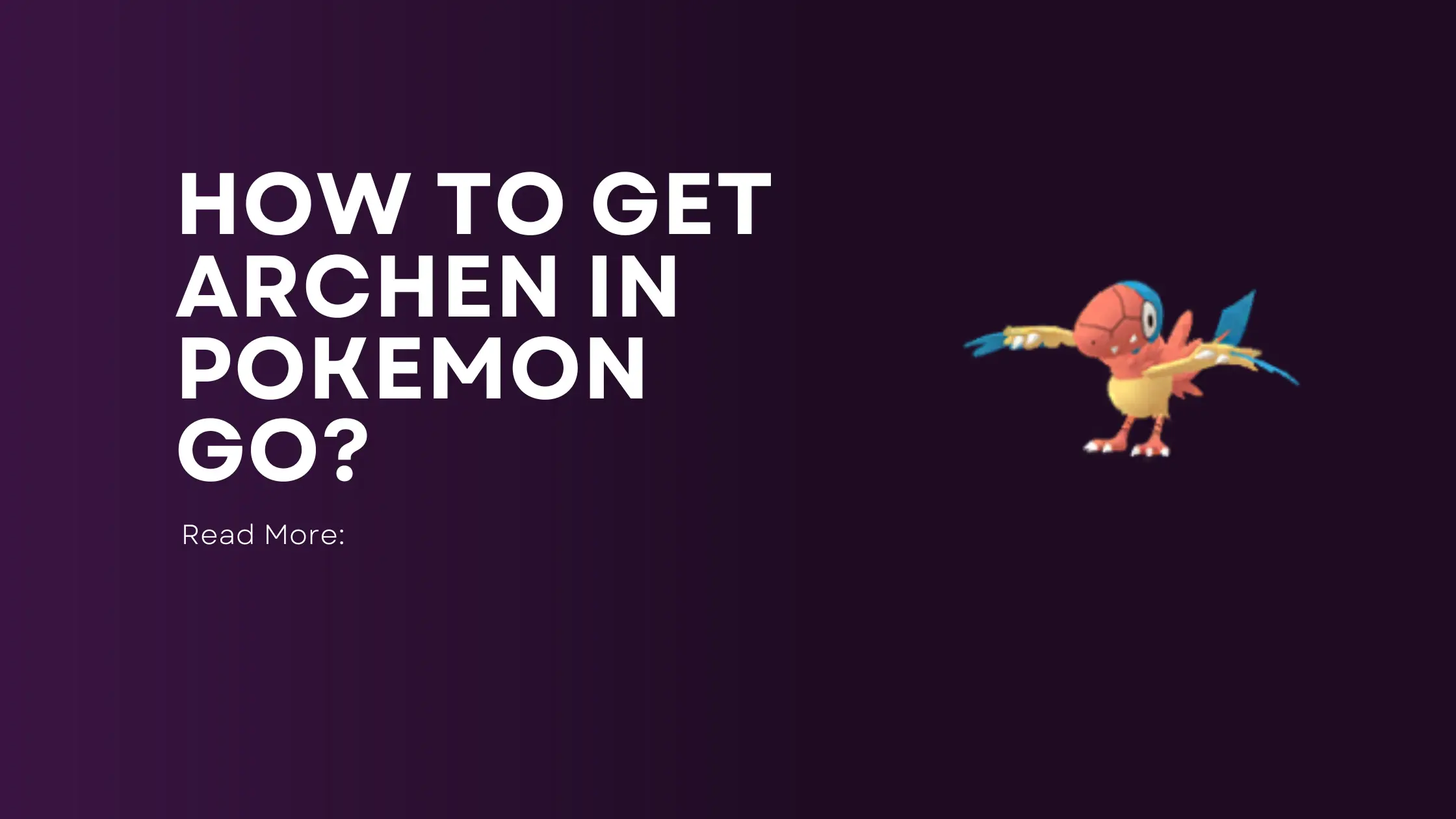
Archen is one of the rarest Pokemon in Pokemon Go. This Rock/Flying type fossil Pokemon from the Unova region is extremely difficult to find in the wild.
Getting your hands on this ancient bird Pokemon and evolving it into the formidable Archeops requires patience and dedication. But with the right strategies, any trainer can add Archen to their collection.
Here is everything you need to know about how to get Archen in Pokemon Go:
Key Takeaways:
- Archen is available but extremely rare in the wild.
- Hatching 10km eggs is the most reliable way to get Archen.
- Use Pinap berries to double Archen candy from catches.
- Archen evolves into Archeops with 50 candy.
- Adventure Week events boost Archen spawns.
- Daily Adventure Incense also attracts rare spawns like Archen.
Where to Find Archen
In the wild, Archen spawn rates are incredibly low. Even if you manage to spot one on nearby sightings, the chances of actually encountering it are slim. Focusing your search efforts at locations like beaches and nests can improve your odds slightly. But for most players, catching a wild Archen will come down to being at the right place at the right time.
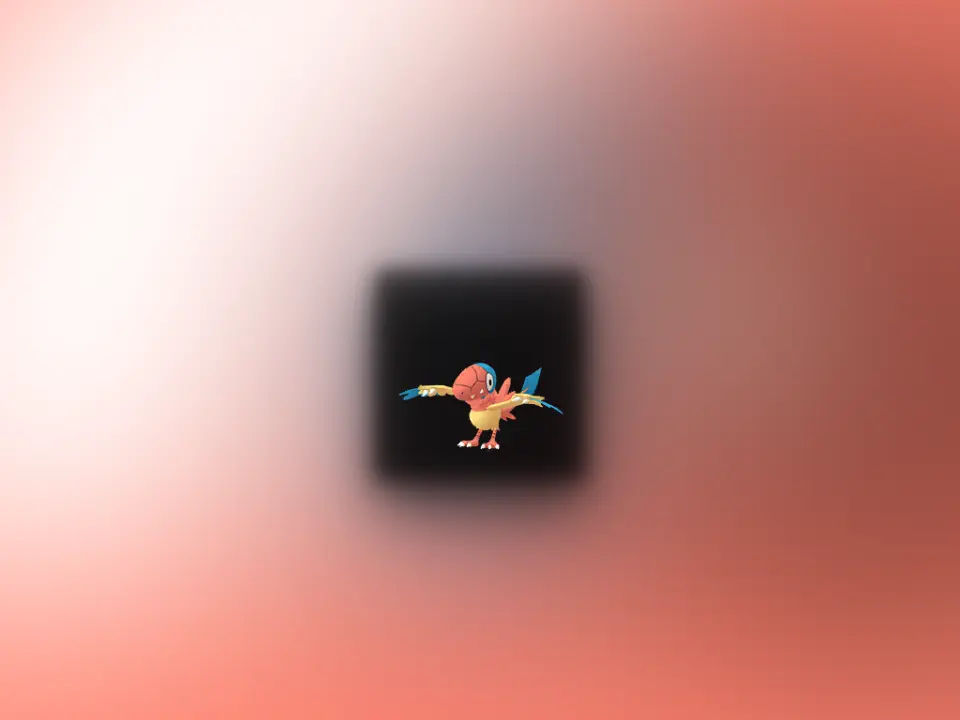
10km Eggs
The most reliable way to get an Archen is by hatching 10km eggs. Archen is in the egg pool, though among the rarest hatches. The rarity makes hatching multiple Archen unlikely, but it remains the best chance at an encounter.
Make sure to have spare egg incubators before an event featuring 10km eggs, like Adventure Week. Then be prepared to hatch as many as possible during the event window to increase your chances.
Lure Modules
Another option is to use Lure Modules, preferably Mossy Lure Modules, at PokeStops in areas where Archen could potentially spawn. This can attract rare Pokemon to that PokeStop for 30 minutes, with a slim chance of landing Archen. Using Lures at nest locations further improves the odds.
Adventure Week Events
Niantic has run special Adventure Week events in the past that greatly boost fossil Pokemon spawns, including Archen. Keep an eye out for these weeklong events and grind as hard as possible while they are active. Archen encounters will be less scarce, letting you stock up on candy.
Daily Adventure Incense
The new Daily Adventure Incense item also brings increased chances of attracting rare Pokemon like Archen for 30 minutes per day. Using this daily during Adventure Week or other events can potentially deliver that elusive Archen encounter.
Catching Archen in Pokemon Go
When you finally encounter a wild Archen, catching it is critical. Make excellent curveball throws with Golden Razz Berries to maximize catch chance. Archen has a high flee rate so you may only get one shot before it escapes.
For any Archen caught or hatched, switch to Pinap Berries on throws. The double candy will help you evolve to Archeops faster. Trading Archen also earns extra candy, so coordinate with friends when possible.
Any Archen caught or hatched will register to your Pokedex. But don’t stop until you have enough candy to evolve one all the way to the imposing Archeops.
Evolving Archen into Archeops
Evolving the rare Archen into Archeops takes 50 Archen candy. This is no small task given the scarcity of finding Archen in Pokemon Go.
- Walking Archen earns 1 candy per 1 km walked.
- Use Rare Candy sparingly to reach 50 candy faster.
- Catch Archen in other ways whenever available to accumulate candy.
Once you finally have 50 Archen Candy:
- Tap the Archen you want to evolve.
- Press the Evolve button.
- Confirm to evolve Archen into Archeops for 50 Candy.
A dramatic animation will play showing Archen’s ancient revival into the formidable predatory bird Pokemon Archeops!
Your perseverance training and hunting down this rare Pokemon will have paid off. Now you can show off your rare Archeops in Gyms and Raids!
Powering Up Archeops
With Archeops now in your collection, you can power it up for Raids and Gym battles with Stardust and Candy.
- Each power up requires 2 Archen Candy and varying Stardust amounts depending on current CP.
- Archeops has a max CP of 3,465 at Level 50.
- Getting Candy XL for powering above Level 40 is very difficult.
Before investing resources, check Archeops’ IVs and optimal moveset. Focus on your best ones first. Raiding and PVP need different priorities.
For Raids, maximize Damage Per Second (DPS) with Rock Throw and Ancient Power moveset.
For PVP Great League, lower Attack with high Defense/Stamina balances stats best.
With the right movesets and stat balance, a powered up Archeops can be a formidable fighter!
Gym Defense
The menacing Archeops can make a nice intimidating defender at Gyms. Its unusual typing also gives it an edge against common counters like Fighting and Grass types.
Some tips for using Archeops for defense:
- Put it on top of high-traffic gyms to show it off
- Reinforce it with strong anchors like Blissey, Chansey, Snorlax
- Use charged moves that fire quickly like Ancient Power
- Favor Resistance over DPS to stay alive longer
With its rarity, Archeops appearance in a Gym is sure to impress other trainers. Let them gaze in awe upon your hard-earned ancient beast!
Raid Battles
While not top tier, Archeops can contribute solid damage to Raids, especially with the right matchups.
Ideal raid targets:
- Fire, Bug, Grass, Fighting, Ground, Steel types
- Weakness to Rock and Flying moves
Maximizing Raid DPS requires:
- High IVs – Attack weighted
- Rock Throw + Ancient Power moveset
- Max CP powered up with Candy/Dust
- Partly Cloudy weather boost
When up against the right raid bosses, a well-prepared Archeops will dish out damage with the best of them!
Trainer Battles
Archeops can make for a fun and unpredictable option for PVP battles like Gym Leader duels. Its odd combination of Rock, Flying, and Normal moves gives solid type coverage.
For Great or Ultra League success:
- Lower Attack IVs for better stat product
- High Defense/Stamina preferred
- Wing Attack + Ancient Power and Earthquake
The goal is using Archeops’ unusual move types to catch opponents off guard. The right shields and switches let Archeops take out unsuspecting meta picks.
While not dominant in PVP, a well-built Archeops can steal some wins other fighters can’t!
Community Day Potential
As a rare and powerful fossil Pokemon, Archen has great potential for its own Community Day event someday.
Niantic has featured fossil ‘mons like Cranidos and Shieldon before. An Archen Community Day would make this rare Pokemon far more obtainable for all trainers.
Potential exclusive move would be Dragon Claw giving Archeops more coverage. Other perks could include:
- Massively boosted spawns
- Shiny release
- Special research story
- Event bundles/boxes
Keep hoping trainers – an Archen Community Day would be a dream come true!
Acquiring Archen Takes Patience
As one of the rarest Pokemon in Pokemon Go, getting an Archen requires luck, grinding, and perseverance. Don’t get discouraged by the long hunt. With the right focus during events, you can add this impressive fossil Pokemon to your squad.
Some final tips on acquiring this elusive creature:
- Capitalize on Adventure Week and similar events
- Raid and PVP need different IV distributions
- Coordinate Lucky Trades to get Guaranteed Luckies
- Keep trying 10km eggs during fossil events
- Use Daily Adventure Incense for surprise spawns
- Follow local nest reports from fellow trainers
- Trade extras to friends who also need the dex entry
- Ultimately, don’t lose hope – Archen can appear when you least expect it!
The rewarding feeling of finally evolving Archen into Archeops makes the long struggle worthwhile. Soon you too will have this ancient beast under your command.
Keep hunting, trainers – your Archen awaits! Just stay determined and keep chasing every sighting. Your time will come.
Frequently Asked Questions
How good is Archeops for PVP?
While not Meta-defining, Archeops can be unpredictably effective in PVP with the right IV spreads and movesets. Lower Attack with high Defense and Stamina balances its stats. Moveset of Wing Attack with coverage from Ancient Power and Earthquake lets Archeops lure opponents into bad matchups.
What are Archeops best movesets?
For Raids, Rock Throw with Ancient Power maximizes DPS. For PVP, Wing Attack with Ancient Power and Earthquake provides better coverage and bait potential.
How rare is Archen in Pokemon Go?
Extremely rare. Archen’s spawn rate in the wild is near zero for most players. Hatching from 10km eggs is the most realistic way to get one, but still unlikely. Archen is among the rarest non-Legendary Pokemon in Pokemon Go.
Why is Archen hard to find in Pokemon Go?
As a newer Fossil Pokemon from Gen 5 Unova, Archen has not been available widely yet. Niantic has intentionally kept its spawn rates very low, even during special events and in eggs. Over time it may become more obtainable, but for now it remains hugely elusive.
Where can Archen be found in the real world?
Archen does not spawn geographically anywhere specific. In theory it can spawn anywhere in the world, biome permitting, but nowhere currently has boosted Archen rates. Its rarity is universal across all regions.
Does Archen nest in Pokemon Go?
No, Archen does not nest. As a rare Pokemon, Archen does not spawn with increased frequency anywhere long term. It may very rarely appear in events like Adventure Week but not proper nests.
Does weather boost Archen spawns?
No, no weather conditions currently influence Archen’s spawn rate. Its spawn frequency is so universally low that weather does not improve the odds. Partly Cloudy can boost its level if caught in the wild while active.
Is Archen useful for Raids and Gyms?
Yes, when sufficiently powered up, Archeops can deal impressive damage with Rock and Flying attacks. It takes heavy investment to max out, but can perform well particularly against Grass, Bug, Fire types that are weak to those moves, if you manage to acquire the Candy.
Conclusion
- Archen is one of the rarest Pokemon with near zero spawn rates.
- Getting Archen requires luck from 10km eggs or rare wild spawns.
- Evolving it into Archeops takes 50 Candy, so Pinap every catch.
- Archeops requires maxing out for Raids but lower Attack IVs for PVP.
- Keep grinding events, eggs, and Daily Adventure Incense for a chance.
- Don’t lose hope – with the right focus, every trainer can get an Archen eventually!
With determination and the right strategy, you too can defy the odds to acquire this impressive ancient fossil Pokemon. The journey won’t be easy, but the payoff of owning the elusive Archeops makes it all worthwhile.
Tutorials
How to Fix 0xc0000142 Error on Windows 10: Easy Step-by-Step Guide

Ever fired up your favorite game, only to get slapped with the frustrating 0xc0000142 error on Windows 10? It’s like your PC is throwing a tantrum, refusing to launch your app or game. Don’t worry—you’re not alone, and there’s a fix that works like a charm. I’ve been there, and after a clean Windows 10 install and some key software setups, I got rid of this error for good. Stick with me, and I’ll walk you through every step to banish this error and get back to gaming or working smoothly. Ready to dive in? Let’s fix that 0xc0000142 error together!
Key Takeaways
- The 0xc0000142 error stops apps or games from launching due to corrupted files, missing DLLs, or outdated drivers.
- A clean Windows 10 installation using a USB created with Rufus can fix the issue.
- Installing Visual C++, DirectX, and .NET Framework 4.8 after the clean install is crucial.
- Adding a free antivirus like Bitdefender helps keep your system secure.
- Regular updates and safe software practices prevent the error from coming back.
Short Answer to Fix 0xc0000142 Error
The 0xc0000142 error usually pops up when your system is missing key files or has corrupted ones, especially for games. The best fix? Do a clean Windows 10 install using a USB made with Rufus and the official Windows 10 ISO. After that, install Visual C++, DirectX, .NET Framework 4.8, and a free antivirus like Bitdefender. This combo wipes out the error and keeps your PC running smoothly.
What Causes the 0xc0000142 Error?
So, what’s behind this annoying error? The 0xc0000142 error happens when an application—often a game like GTA V or Call of Duty—can’t start because something’s gone wrong with your system. Think of it like trying to start a car with a missing spark plug. The main culprits are:
- Corrupted system files: Windows files get damaged, maybe from a bad shutdown or malware.
- Missing DLLs: These are tiny files apps need to run, and if they’re gone, you’re stuck.
- Outdated drivers: Old graphics or system drivers can mess things up.
- Incompatible software: Some programs just don’t play nice with Windows 10.
This error loves to crash the party when you’re trying to game, but don’t sweat it. A clean install and some software updates will get you back on track. Curious about how to do it? Let’s break it down.
How to Perform a Clean Windows 10 Installation
A clean install is like giving your PC a fresh start. It wipes out all the junk and errors, including that pesky 0xc0000142. Here’s how to do it, step by step. Don’t skip any part, and you’ll be golden.
Step 1: Download the Latest Windows 10 ISO
First, you need the official Windows 10 ISO file, which is like the blueprint for your new system. Head to Microsoft’s official website and grab the Media Creation Tool. This tool is super easy to use, even if you’re not a tech wizard.
- Open the Media Creation Tool and select “Create installation media for another PC.”
- Choose your language, Windows 10 edition (usually Home or Pro), and 64-bit architecture.
- Pick “ISO file” and save it to your computer. This file is big, so make sure you’ve got a few gigs of free space.
This ISO is your ticket to a fresh Windows install. Got it downloaded? Awesome, let’s move on.
Step 2: Create a Bootable USB with Rufus
Now, you’ll turn that ISO into a bootable USB drive using Rufus, a free tool that’s dead simple to use. You’ll need a USB drive with at least 8GB of space—make sure it’s empty because this process wipes it clean.
- Plug in your USB drive and open Rufus.
- Select your USB drive from the list at the top.
- Click “Select” and find the Windows 10 ISO you downloaded.
- Keep the default settings (like NTFS file system) and hit “Start.” This takes a few minutes, so grab a snack.
- When it’s done, you’ll have a USB ready to install Windows 10.
Your USB is now a magic wand for fixing your PC. Ready to use it? Let’s keep going.
Step 3: Format Hard Drive and Install Windows 10
Here’s where things get real—you’re going to wipe your hard drive and install a fresh Windows 10. But first, back up your files! Photos, videos, game saves—copy them to an external drive or cloud storage like Google Drive. Once you’re backed up, follow these steps:
- Plug your USB into your PC and restart it.
- Enter your PC’s BIOS by pressing a key like F2, F12, or Delete during boot (check your PC’s manual for the exact key).
- Set the USB as the first boot device in the BIOS.
- Save and exit. Your PC will boot from the USB.
- Follow the Windows 10 setup prompts: choose your language, click “Install Now,” and enter your product key (or skip it if you don’t have one).
- Select “Custom: Install Windows only” to do a clean install.
- Delete all partitions on your main drive (where Windows is installed) and select the unallocated space to install Windows. This formats the drive, wiping everything.
- Let Windows install. Your PC will restart a few times—don’t panic, it’s normal.
Once it’s done, you’ll have a brand-new Windows 10 setup. No more 0xc0000142 error… yet. We’ve got a few more steps to lock it in.
Step 4: Post-Installation Setup
Your fresh Windows is like a blank canvas—it needs some key software to run games and apps without errors. Here’s what to install, and why it matters.
Install Visual C++ Redistributables
Visual C++ is like the glue that holds many games and apps together. Without it, you’ll get errors like 0xc0000142. Go to Microsoft’s Visual C++ download page and grab the latest versions (usually 2015-2022, both x86 and x64).
- Download and run the installer.
- Follow the prompts to install. It’s quick and painless.
- Restart your PC if prompted.
This step fixes missing DLL issues that cause the 0xc0000142 error. Done? Let’s move to the next piece.
Install DirectX
DirectX is a must for gaming—it helps your graphics card talk to games. Without it, games might not launch, or you’ll see that dreaded error. You can get it from Microsoft’s DirectX page or TechPowerUp.
- Download the DirectX End-User Runtime Web Installer.
- Run it and let it install the latest DirectX components.
- Restart your PC to make sure everything’s set.
This ensures your games run smoothly. One more key install to go.
Install .NET Framework 4.8
.NET Framework is another behind-the-scenes helper that apps and games need. Head to Microsoft’s .NET Framework 4.8 download page and grab it.
- Download the installer and run it.
- Follow the prompts to install. It’s straightforward.
- Restart your PC if needed.
This fixes compatibility issues that can trigger the 0xc0000142 error. Almost there!
Install Bitdefender Free Trial (Optional)
To keep your PC safe from malware that can cause errors, install a good antivirus. I used Bitdefender’s free 30-day trial, and it’s awesome for catching threats without slowing your system. Go to Bitdefender’s website to download it.
- Download the free trial installer.
- Run it and follow the setup wizard.
- Let Bitdefender scan your system to catch any lurking issues.
This step isn’t mandatory, but it’s a smart move to keep your PC clean. Want to know if it worked? Let’s test it.
Step 5: Test Games and Applications
Now it’s time to see if the error’s gone. Fire up the game or app that was giving you the 0xc0000142 error. For me, after installing Visual C++, DirectX, and .NET Framework, every game launched perfectly. If it works, you’re done! If not, double-check that you installed all the software correctly or try updating your graphics drivers from your GPU maker’s website (like NVIDIA or AMD).
How to Avoid 0xc0000142 Errors in the Future
You’ve fixed the error, but how do you keep it from coming back? Here are some easy tips to keep your PC running like a dream:
- Update Windows regularly: Go to Settings > Update & Security and check for updates. New patches fix bugs that cause errors.
- Stick to trusted software: Don’t download sketchy apps from random websites—they can mess up your system.
- Keep drivers fresh: Update your graphics and other drivers from the manufacturer’s site.
- Run system checks: Use commands like
sfc /scannowin Command Prompt to fix corrupted files. You can also useDISM /Online /Cleanup-Image /RestoreHealthfor deeper repairs. - Use an antivirus: Stick with Bitdefender or another trusted antivirus to block malware that corrupts DLLs.
Follow these, and you’ll keep that 0xc0000142 error in the rearview mirror. But what if you have more questions? I’ve got you covered.
Frequently Asked Questions
What is the 0xc0000142 error in Windows 10?
It’s an error that stops apps or games from launching, usually because of missing or corrupted files like DLLs, outdated drivers, or broken system files.
Can I fix 0xc0000142 without reinstalling Windows?
Sometimes, yes—try updating Visual C++, DirectX, or drivers. But a clean install, like described here, is the most reliable fix for stubborn cases.
Is it safe to format my hard drive?
Yes, as long as you back up your files first. Formatting wipes everything, so save photos, videos, and game saves to an external drive or cloud.
Why do I need Visual C++ and DirectX for games?
These are like toolkits games use to run properly. Without them, you’ll get errors like 0xc0000142 because the game can’t find the files it needs.
How does Bitdefender help prevent errors like 0xc0000142?
Bitdefender stops malware that can corrupt system files or DLLs, which are common causes of the 0xc0000142 error.
Final Thoughts on Fixing 0xc0000142 Error
Dealing with the 0xc0000142 error is a pain, but a clean Windows 10 install, paired with the right software like Visual C++, DirectX, and .NET Framework, can make it disappear. I’ve walked you through every step, from downloading the Windows ISO to testing your games. Just make sure to back up your files before formatting, and you’ll be back to gaming or working in no time. Did this fix work for you? Drop a comment below or hit me up for more tech tips. Let’s keep those errors away for good!
Tutorials
Fix Epic Games Launcher Setup Ended Prematurely 2025
![[SLOVED] How To FIX Epic Games Launcher Setup Wizard Ended Prematurely](https://gamesreq.com/wp-content/uploads/2024/12/SLOVED-How-To-FIX-Epic-Games-Launcher-Setup-Wizard-Ended-Prematurely.webp)
How to Fix Epic Games Launcher Setup Wizard Ended Prematurely
Are you stuck with the annoying “Setup Wizard Ended Prematurely” error while installing the Epic Games Launcher? Don’t worry—you’re not alone, and the good news is, there’s a straightforward fix. In this guide, I’ll explain why this happens and show you how to fix it step by step. By the end of this article, you’ll have your Epic Games Launcher installed and ready to go.
Key Takeaways
- The error typically happens due to installation file corruption or system issues.
- The easiest fix is installing the Epic Games Launcher directly from the Microsoft Store.
- Running the installer as an Administrator or cleaning up temporary files can also help.
- Keeping your system updated prevents similar issues in the future.

Why Does “Setup Wizard Ended Prematurely” Happen?
This error occurs when the installation process gets interrupted or cannot complete. Common causes include:
- Corrupted installation files: Downloading files from unofficial sources can lead to errors.
- Outdated Windows: Your system may not meet the launcher’s requirements.
- Software conflicts: Antivirus software or firewalls can interfere with the installation.
- Permissions issues: Installing without the right system permissions can block the process.
Understanding the cause helps you apply the right fix.
How to Fix the “Setup Wizard Ended Prematurely” Error
Here are several methods to solve this problem. Follow the steps in order for the best results.
Install Epic Games Launcher from the Microsoft Store

This is the most reliable method to fix the error. The Microsoft Store ensures that the files are clean and compatible with your system.
- Open Microsoft Store by pressing the Windows key, typing “Microsoft Store,” and hitting Enter.
- Search for Epic Games Launcher in the search bar.
- Click the “Get” or “Install” button and wait for the installation to complete.
- Once installed, open the launcher, sign in, and start gaming!
Perform a Clean Installation (Alternative Method)
If you prefer not to use the Microsoft Store, you can try this manual approach.
- Uninstall Previous Attempts:
- Go to Control Panel > Programs > Uninstall a Program.
- Find the Epic Games Launcher, right-click, and select Uninstall.
- Delete Leftover Files:
- Open File Explorer and navigate to
C:\Program Files (x86)\Epic Games. - Delete the folder if it exists.
- Open File Explorer and navigate to
- Clear Temporary Files:
- Press
Win + R, type%temp%, and delete all temporary files.
- Press
- Download the Installer Again:
- Visit the official Epic Games website and download the latest version of the launcher.
- Run as Administrator:
- Right-click the installer and select Run as Administrator to ensure proper permissions.
Check System Requirements and Updates
An outdated system can cause unexpected errors. Here’s how to ensure your system is ready:
- Update Windows:
- Go to Settings > Update & Security > Windows Update.
- Click Check for Updates and install any available updates.
- Check Compatibility:
- Ensure your PC meets the minimum requirements for the Epic Games Launcher.
Disable Antivirus or Firewall Temporarily
Sometimes, your antivirus or firewall blocks the installation process. Temporarily disable these protections while installing:
- Open your antivirus program or Windows Security.
- Turn off Real-Time Protection or temporarily disable the firewall.
- Re-enable these settings after the installation completes.
Why Installing via Microsoft Store Is the Best Option
The Microsoft Store simplifies everything. It:
- Ensures clean and verified files.
- Automatically manages system compatibility.
- Avoids software conflicts by streamlining the process.
If you’re tired of dealing with installation headaches, this method is the way to go.
Preventing Future Issues
Here are some tips to avoid similar problems in the future:
- Always download software from official sources like the Microsoft Store or Epic Games website.
- Keep your Windows system and drivers up to date.
- Regularly clear temporary files to avoid system clutter.
- Ensure you have sufficient storage space before installing large programs.
FAQs
Why does the Epic Games Launcher setup fail?
The setup often fails due to corrupted files, outdated system software, or permissions issues. Antivirus or firewalls may also block the installation.
Can I fix this error without using the Microsoft Store?
Yes, you can perform a clean installation by uninstalling previous attempts, clearing leftover files, and downloading the launcher directly from Epic Games’ official site.
Does reinstalling Windows solve this problem?
Reinstalling Windows should be a last resort. Try the methods above first; they’re simpler and usually effective.
Conclusion
The “Setup Wizard Ended Prematurely” error is frustrating, but it’s easy to fix when you know what to do. Installing the Epic Games Launcher from the Microsoft Store is the quickest and most reliable solution. If that doesn’t work, a clean installation or checking for system updates should do the trick.
Got your launcher working? Awesome! Share this guide with your friends who might face the same issue. Happy gaming!
Tutorials
How to Fix PS5 Black Screen Issue When Switching to 4K: Troubleshooting Guide

If you’re a PS5 user, you know how much better games look in 4K. But if your screen goes black every time you switch to 4K output, it’s a massive frustration. Many PS5 users experience a random black screen when setting their console to 4K resolution. Usually, this happens due to a few common issues with the HDMI cable, display device, or specific PS5 settings.
In this guide, I’ll take you through step-by-step solutions to get your PS5 back in working order at 4K resolution. Let’s dive in and find out what you need to do to fix this issue.
Key Takeaways
- Check HDMI Cable: Use a high-speed HDMI 2.1 cable for stable 4K output.
- Update Firmware: Ensure both PS5 and TV firmware are up-to-date.
- Adjust Video Output Settings: Lower resolution temporarily, then retry 4K.
- Modify HDR and HDCP Settings: Switching off HDCP or adjusting HDR may solve display issues.
1. What Causes the Black Screen on PS5 When Switching to 4K?
The PS5 black screen issue when switching to 4K can stem from a few typical problems:
- HDMI Cable or Port Issues: Not all HDMI cables or ports support 4K. For stable output, you’ll need a high-speed HDMI 2.1 cable and compatible ports on your TV.

- Compatibility with TV Settings: Sometimes, the display’s settings may need adjusting for 4K to work smoothly.
- Firmware or Software Glitches: Outdated firmware on either the PS5 or your display can cause display problems. Keep both updated to prevent compatibility issues.
2. Step-by-Step Troubleshooting Guide for the PS5 Black Screen Issue
To fix the black screen issue, let’s go through the most effective steps one by one.
Step 1: Restart the PS5 in Safe Mode and Lower the Resolution
- Power Off the PS5 – Hold down the power button until you hear a second beep (about 7 seconds).
- Boot into Safe Mode – Press and hold the power button again until the PS5 starts in Safe Mode.
- Select Change Video Output – In Safe Mode, go to “Change Video Output” and select “Change Resolution.”
- Lower the Resolution – Set the resolution to 1080p temporarily.
Switching to a lower resolution will help you access the system and adjust settings that could prevent the black screen. Once you’re back in the console, you can gradually increase the resolution to test if 4K can work without causing issues.
Step 2: Check and Upgrade Your HDMI Cable
For 4K output, the HDMI cable is a vital link. Not all HDMI cables support 4K, so check that you’re using an HDMI 2.1 cable specifically designed for high-speed, high-quality video. Here’s how to test it:
- Use a New HDMI 2.1 Cable – Make sure the HDMI cable is labeled as 2.1, which is the recommended standard for 4K gaming.
- Try Different HDMI Ports – Some TVs only support 4K on specific ports. Switch to another port and see if the black screen disappears.
If the problem goes away with a new HDMI cable or port, then it’s safe to say the issue is with your original cable or the port.
Step 3: Update Firmware on PS5 and TV
- Update PS5 System Software – Go to Settings > System > System Software > System Software Update and Settings. Follow the prompts to ensure your PS5 software is current.
- Update TV Firmware – Some smart TVs have firmware updates that improve compatibility with gaming consoles. Check your TV’s settings menu or refer to the manufacturer’s website for instructions.
Keeping your firmware up-to-date prevents known bugs from causing display issues and ensures better compatibility between devices.
Step 4: Adjust PS5 Video Output Settings
In your PS5 settings, you have several options under Video Output to help fix the black screen issue.
- Change the Resolution – Go to Settings > Screen and Video > Video Output > Resolution. Try switching between 1080p, 2160p (4K), and Automatic to see which one works best.
- Set 4K to 60Hz or 120Hz – Some displays struggle with higher frame rates at 4K, so try limiting the refresh rate to 60Hz or 120Hz.
- Disable VRR (Variable Refresh Rate) – VRR can sometimes cause screen issues on displays that don’t support it well. Go to Settings > Screen and Video > VRR and toggle it off.

Step 5: Turn Off HDCP and Adjust HDR Settings
High-bandwidth Digital Content Protection (HDCP) can sometimes interfere with display output on certain TVs. Turning it off may help.
- Turn Off HDCP – Go to Settings > System > HDMI > Enable HDCP and turn this setting off.
- Modify HDR Settings – You can either enable or disable HDR to see if it affects the screen. Find this option in Settings > Screen and Video > HDR and test with it on and off.
Both HDCP and HDR settings can impact the video output on your PS5, so experimenting with these settings can reveal if they’re causing the black screen.
3. When to Seek Additional Support
If you’ve tried all these steps and your PS5 still shows a black screen at 4K, there could be a deeper issue with either the console or the display. Here’s what you can do next:
- Contact Sony Support – Sony may be able to provide more specialized guidance or repairs if needed.
- Check Your Display Device – If possible, try connecting your PS5 to a different 4K display to see if the problem persists. This will help confirm if the issue is with your console or your display device.
Conclusion
Fixing the PS5 black screen when switching to 4K can be a little tricky, but following these troubleshooting steps will solve the issue in most cases. Start with the basics like changing the resolution in Safe Mode, then work through the HDMI and firmware checks before adjusting video settings.
Remember, 4K gaming requires the right setup—cables, compatible displays, and updated firmware—to run smoothly. Hopefully, this guide has helped you get your PS5 back in action at 4K, delivering the incredible visual experience it’s designed for.
FAQs
1. Why does my PS5 show a black screen when I switch to 4K?
The black screen can happen due to HDMI cable limitations, compatibility settings on your display, or firmware issues.
2. Can I use any HDMI cable for 4K on my PS5?
No, you need an HDMI 2.1 cable for stable 4K output. Using an older HDMI cable might not support the high bandwidth needed for 4K gaming.
3. Should I turn off HDR to fix the black screen issue on my PS5?
Disabling HDR can sometimes resolve the black screen issue, especially if your display struggles with HDR settings. Test this to see if it helps.
4. What is HDCP, and should I disable it on my PS5?
HDCP (High-bandwidth Digital Content Protection) is a feature to prevent unauthorized copying of digital content. Some displays don’t support it well, so disabling it can sometimes fix the black screen issue.
5. Can outdated firmware cause black screen issues?
Yes, outdated firmware on your PS5 or display can create compatibility issues with 4K. Always check for updates to ensure smooth performance.
Hopefully, this guide helps you troubleshoot your PS5 black screen issue with 4K output, getting you back to your gaming in stunning quality. Remember, if you keep experiencing issues, reaching out to Sony Support or your display’s manufacturer may be the best next step.

 Games Like2 years ago
Games Like2 years agoBest Games Like Unblocked Games 77 | Top Alternatives

 Gaming1 year ago
Gaming1 year agoFree Fire Best Sensitivity Settings For Headshot

 Top 102 years ago
Top 102 years agoThe Top 20 Android Horror Games to Play with Friends

 Game Room Ideas12 months ago
Game Room Ideas12 months ago52 Incredible Game Room Ideas to Elevate Your Home Entertainment

 Tutorials2 years ago
Tutorials2 years agoHow to Fix the PS5 Green Screen – Tips To Try

 Tutorials12 months ago
Tutorials12 months agoHow to Play Fishbowl Game: Rules, Regulations, and Tips

 Top 1012 months ago
Top 1012 months ago10 Best Offline Mobile Games For Long Car Rides 2024

 Top 102 years ago
Top 102 years agoThe 25 Best Offline iPhone Games to Play Without Internet

















