How to Uninstall
How to Completely Uninstall Warface on a Windows PC?
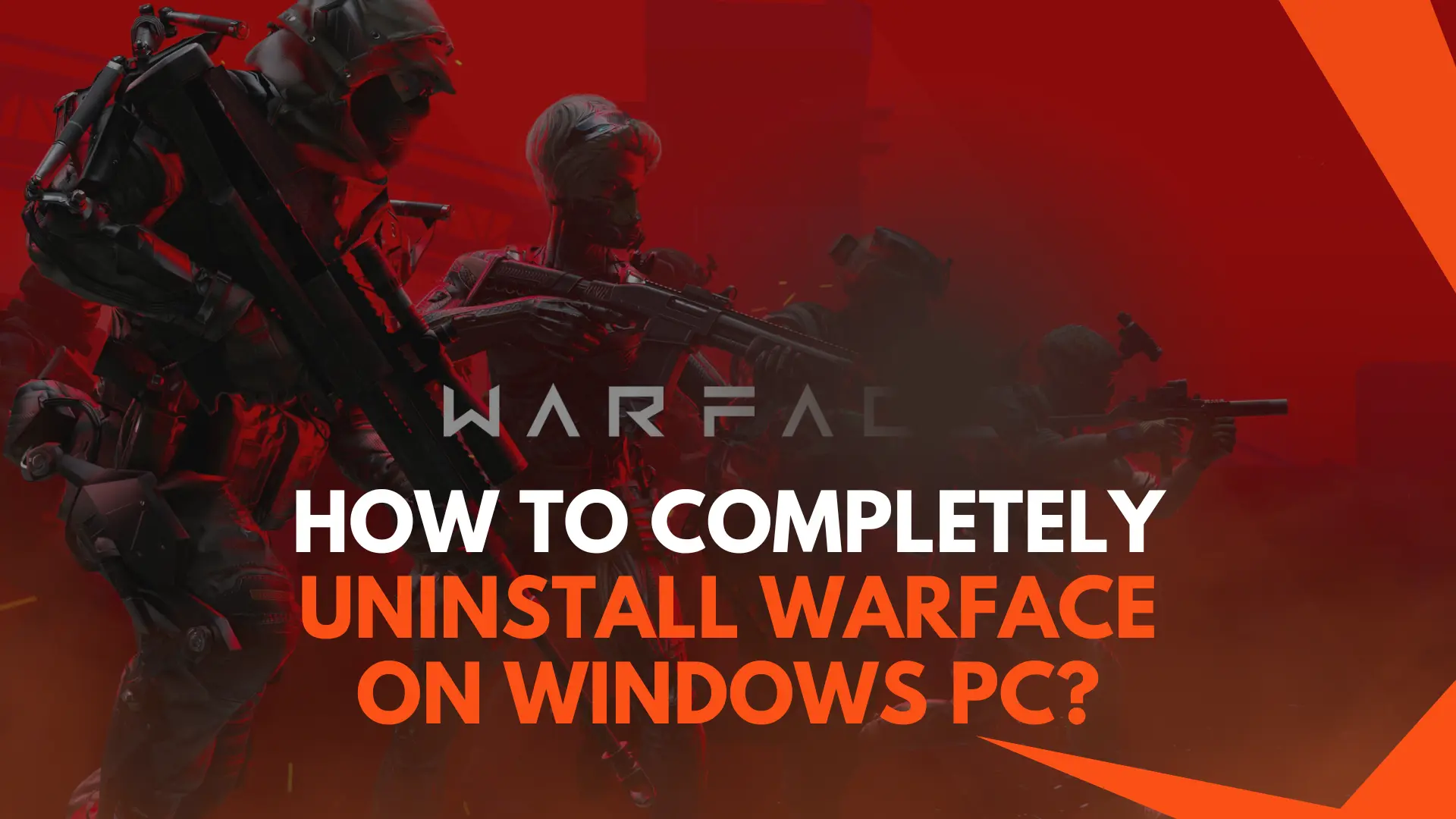
Warface is a popular free-to-play online first person shooter game published by My.com. If you no longer play Warface or want to free up some storage space, uninstalling the game from your Windows PC is simple. This guide will walk you through the complete uninstall process to remove all Warface files and components.
Overview of Uninstalling Warface
There are a few reasons you may want to uninstall Warface:
- You no longer play and want to save hard drive space
- You are having game performance or technical issues
- You want to take a break from the game or reinstall it later
Before uninstalling, consider backing up any Warface game data you want to save or unlinking connected accounts. We’ll also cover how to delete any leftover folders and files after uninstalling through the control panel.
Step 1: Close Warface and Game Launchers
The first step is to properly close Warface and any game launchers:
- If Warface is currently running, exit out of the game completely
- Close the My.com launcher or any other platform used to launch Warface
- This ensures the game files can be fully removed during the uninstall process
Not closing Warface first can sometimes cause issues or failed uninstall attempts.
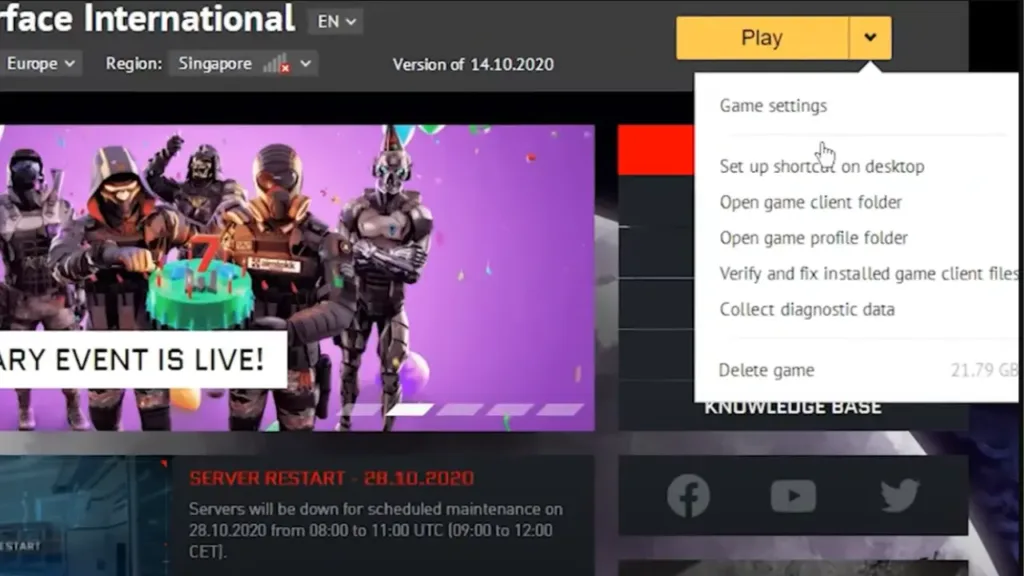
Step 2: Uninstall Through Windows Control Panel
The main uninstall process will utilize the Windows Control Panel:
- Click on Start Menu and open Control Panel
- Select “Uninstall a Program” under Programs section
- Locate Warface in list of installed programs
- Right click on Warface and select Uninstall
- When prompt appears, confirm the uninstall by clicking Yes or OK
This will initiate the official game uninstall process. Allow some time for it to fully remove all related game files and components.
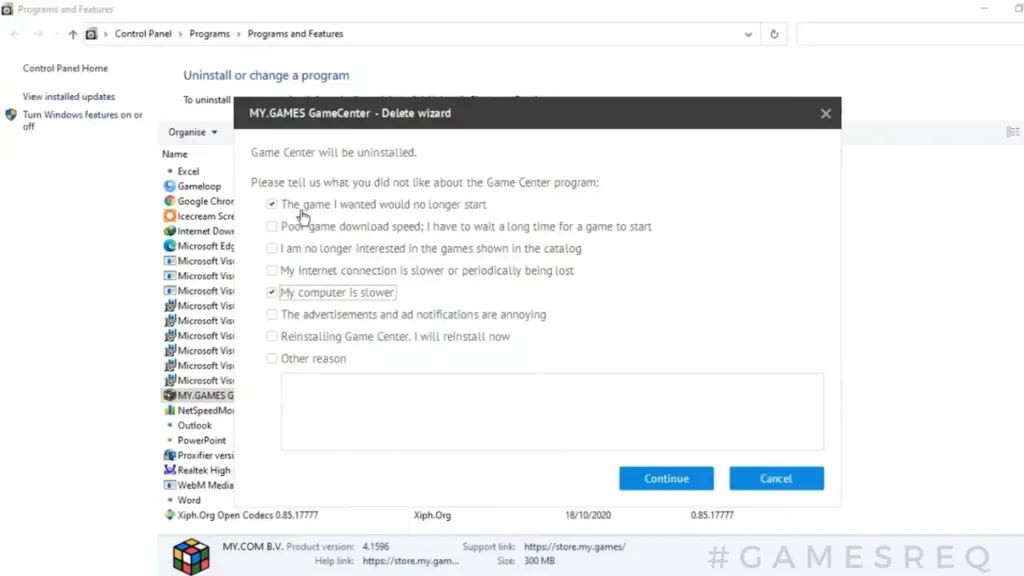
Step 3: Restart Your Computer
Once the Control Panel shows Warface has been uninstalled, restart your Windows PC:
- Click Start then Power button
- Select Restart to reboot your computer
- Restarting ensures any Warface processes have been stopped
This step is important to finalize the removal of Warface.
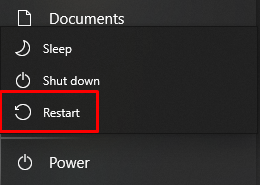
Step 4: Delete Any Remaining Warface Files
Even after using the Control Panel to uninstall Warface, some files may remain on your PC:
- Old configuration files
- Log files
- Residual folders
You need to manually delete these leftover files.
Here are some common Warface file locations to check on your primary storage drive:
- C:/Program Files (x86)/Warface
- C:/Users/YOURNAME/Documents/Warface
- C:/My Games/Warface
Carefully delete any Warface folders, configs, or files. This cleans up your PC fully after uninstall.
Step 5: Use Third-Party Uninstallers (Optional)
Third-party uninstall tools like IOBit Uninstaller Scout can also help remove leftover tracers of Warface. These tools scan your Windows registry and drives for any remnants after standard uninstall process.
Review the results and you can choose to delete any leftover Warface files detected. This helps ensure complete removal.
Step 6: Verify Warface Has Been Uninstalled
To confirm you have successfully uninstalled Warface:
- Check Programs list in Control Panel again
- Verify no Warface remaining files or folders
- Run Task Manager to check for any Warface processes still running
- If all checks out, Warface has been removed!
If you still see traces of Warface, you may need to restart your computer again or manually delete the specific files.
Reinstalling Warface
If you decide you want to play Warface again later, you can simply redownload the game from My.com or your preferred gaming platform. Your stats or progress will not be saved however unless you backed up that data prior.
Now you can free up your storage space or troubleshoot issues knowing Warface has been completely removed from your Windows PC!
FAQs About Uninstalling Warface
Here are answers to some frequently asked questions about uninstalling Warface:
Does uninstalling delete my Warface account progress?
No, uninstalling only removes the game files from your computer. Your Warface account stats and progression are stored online, so you won’t lose any data or progress.
Will I lose items I purchased in-game?
No, any items purchased with real money will still be associated with your Warface account. As long as you still have access to the same Warface account, your items will be there when you reinstall.
Do I need to uninstall Warface before reinstalling it?
Fully uninstalling before reinstalling is not strictly required but recommended to clear out old files. You may need to reinstall if experiencing crashes or technical issues.


 Games Like2 years ago
Games Like2 years agoBest Games Like Unblocked Games 77 | Top Alternatives

 Gaming1 year ago
Gaming1 year agoFree Fire Best Sensitivity Settings For Headshot

 Top 102 years ago
Top 102 years agoThe Top 20 Android Horror Games to Play with Friends

 Game Room Ideas11 months ago
Game Room Ideas11 months ago52 Incredible Game Room Ideas to Elevate Your Home Entertainment

 Tutorials2 years ago
Tutorials2 years agoHow to Fix the PS5 Green Screen – Tips To Try

 Tutorials11 months ago
Tutorials11 months agoHow to Play Fishbowl Game: Rules, Regulations, and Tips

 Top 1011 months ago
Top 1011 months ago10 Best Offline Mobile Games For Long Car Rides 2024

 Top 102 years ago
Top 102 years agoThe 25 Best Offline iPhone Games to Play Without Internet

















